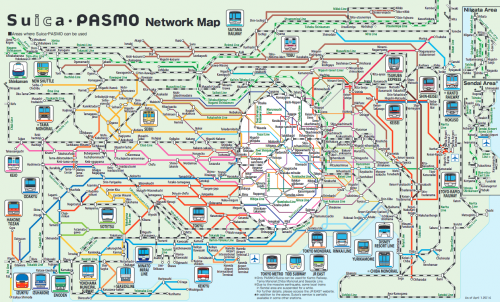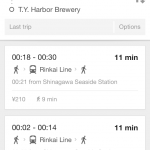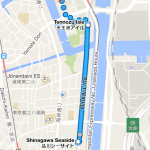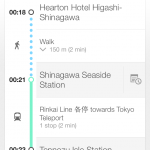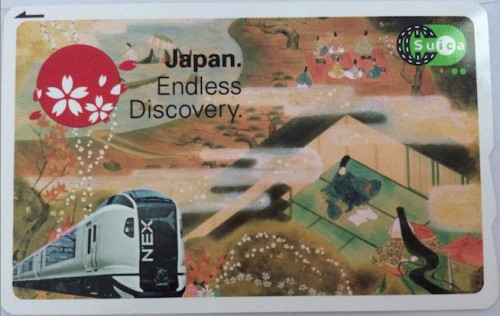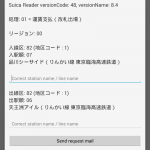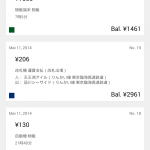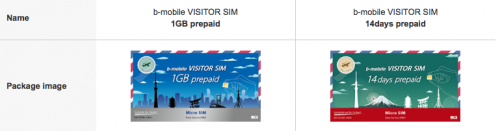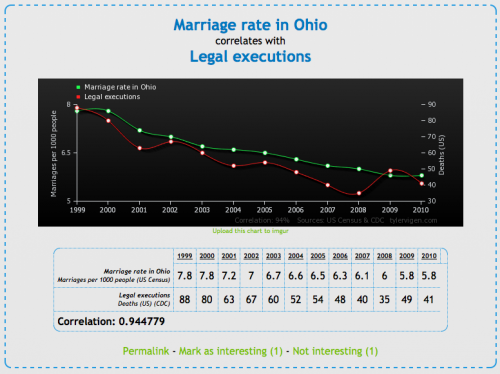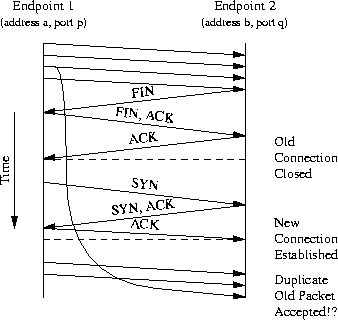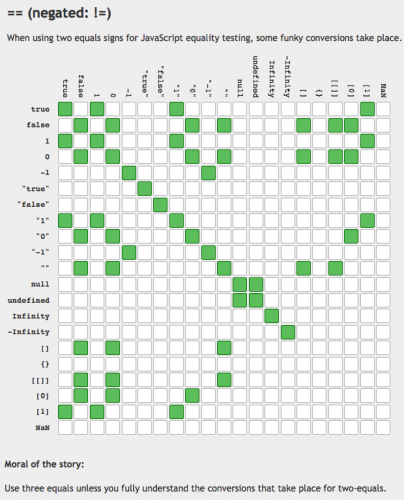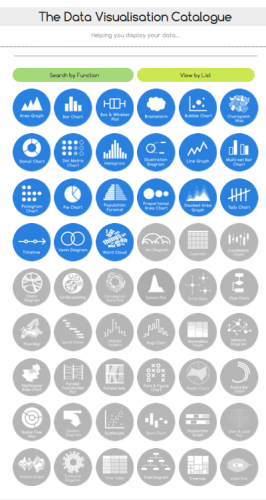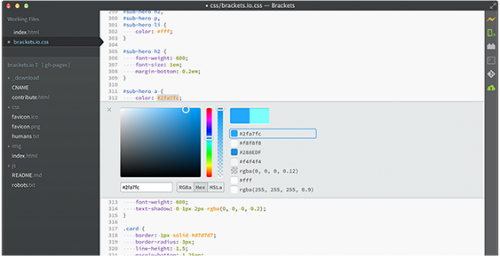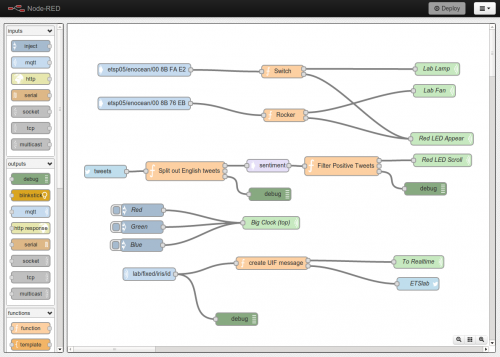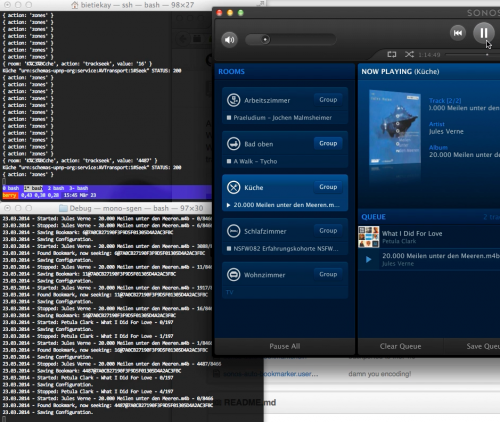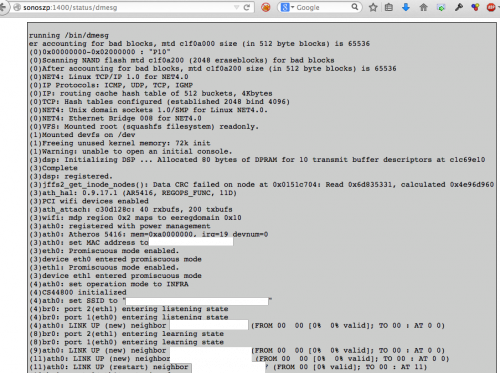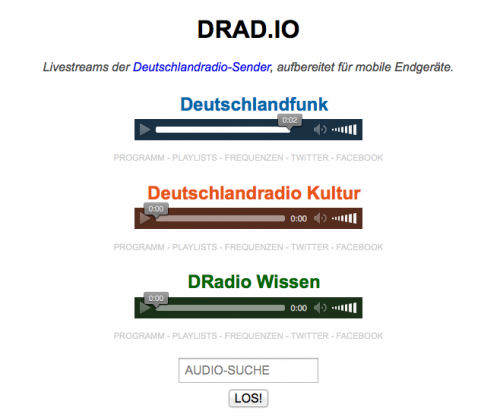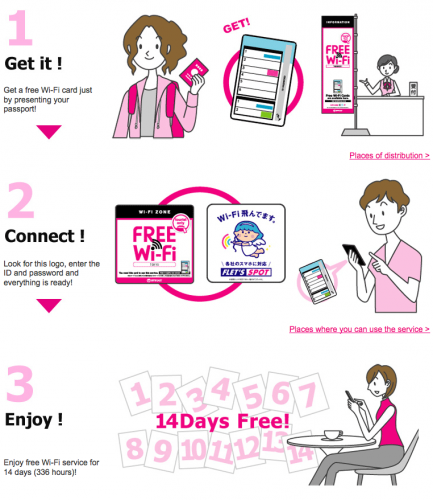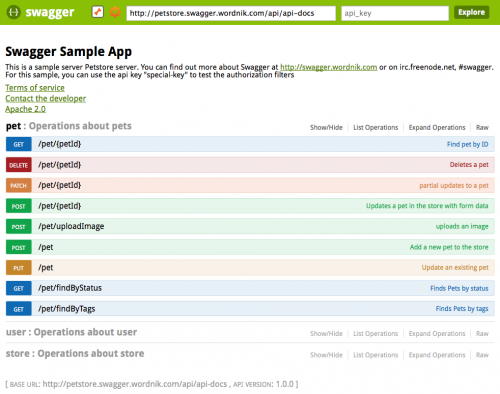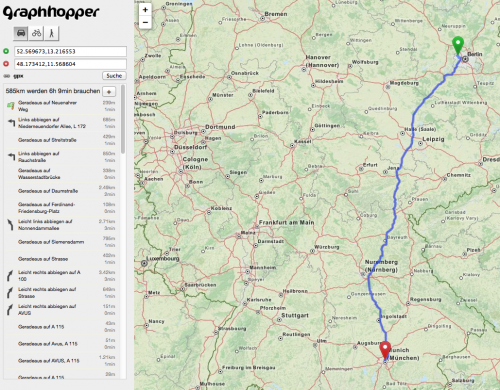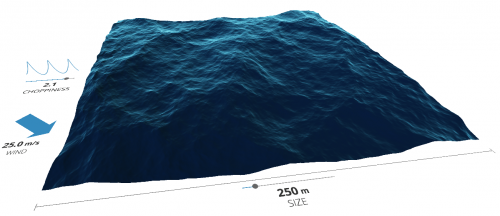Being in Tokyo as a visitor brings a lot of challenges. Since you gotta use the public transport offers to get from A to B. Now we had the same challenge this May and this is how we tried to solve it.
Problem: How do you know which train lines you take and where they are?
Solution: Use Google Maps (you need mobile internet access!) to find your route
The public transportation feature of Google Maps works like a charm. It’s accurate as it can be and offers even walking instructions to get to the right platform or train station.
Notice the colored lines next to the different stations. That’s the color you’re looking for on the train. They are color coded! To find your right platform just take the information that Google gives you and look out for it. It will be written on signs “Rinkai towards Tokyo Teleport”.
Problem: Okay I know which train I have to use. But before I enter the platform I have to pass the ticket gate. How do I buy a ticket? How do I know which one?
Solution: Get a Suica card and charge it! If you’re a group travelling: Look out for cheap group ticket offerings.
A Suica card (aka “Super Urban Intelligent Card”) can be used instead of buying a ticket. You can buy it where you can buy the tickets – most of the time it’s 500 Yen + charge. Charging it with some Yen is crucical since the gates will not let you in when your card is not at least charged with 210 Yen.
You may ask: If I buy a ticket from A to B I have to pay the price upfront. When I use the Suica how does it work then? Easy answer: When you enter the train station through the ticket gate you pass it with your Suica card. It will start a journey for you. When you exit it will end the journey. The card and system is intelligent enough to calculate all steps in between, add them up and substract the fare price from your Suica balance. It always takes the cheapest price for single travellers.
If you’re on your way as a group you might want to use the ticket machines before going through the ticket gates. The Suica is a personal card and only suited for one person to be used. So you cannot pass it through the ticket gate back and enter the ticket gate again without causing panic with the service personell.
To buy tickets for groups I suggest to switch the terminals to english – most of them will offer that option. You then have to specifically know where you want to go. Sometimes it’s the easiest way to just go to the counter and buy them there.
Sometimes when you bought tickets you find out that you made a mistake. Fear not! You can give them back and by doing so get your money back. Service personell is awesome and will help you at any time! DO NOT PANIC!
Another awesome feature you get ‘for free’ by having a Suica card is that you can use it with all the vending machines available everywhere in the train stations. Just pick the beverage you want and swipe the card. Done!
Beware: fill the card up before going out of the ticket gate when you used it all up!
If you happen to have a NFC enabled device (like most Android phones) you can install the Suica Reader app from the Google Store and get information about what happened to your card so far.