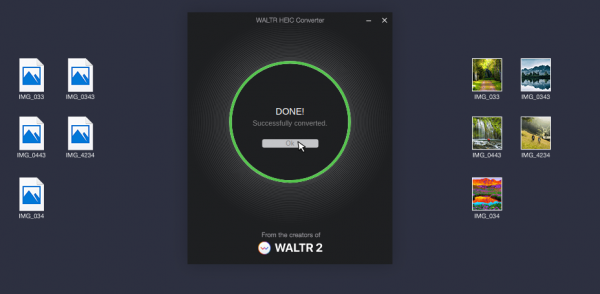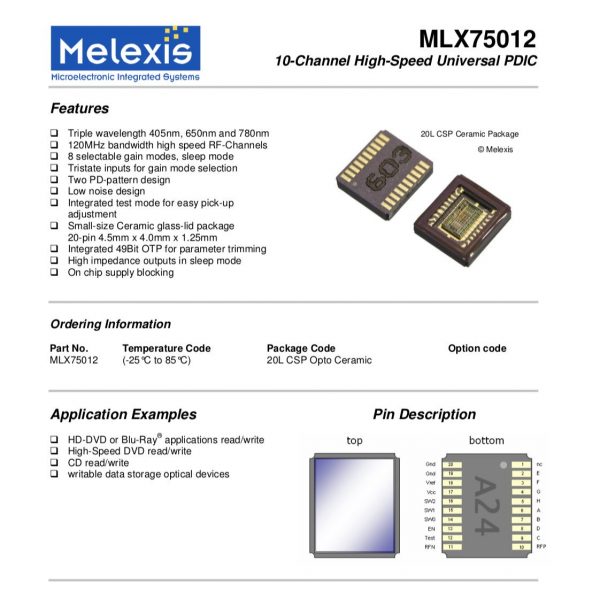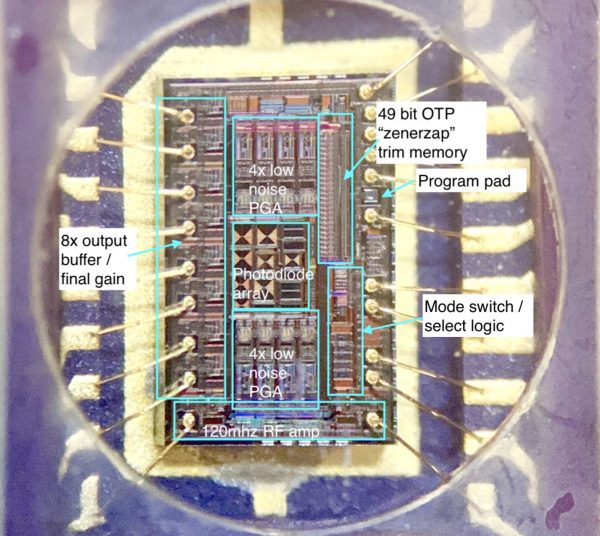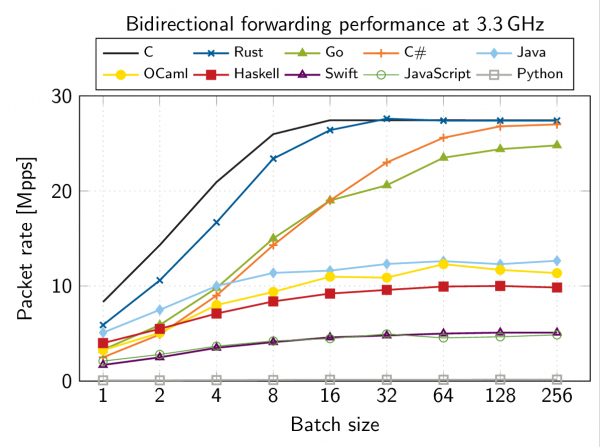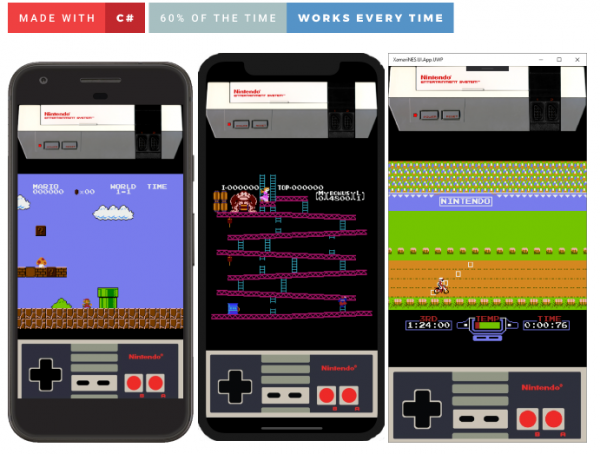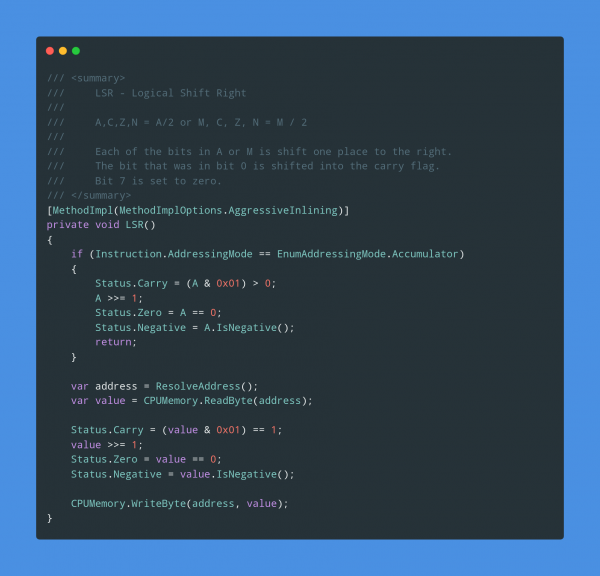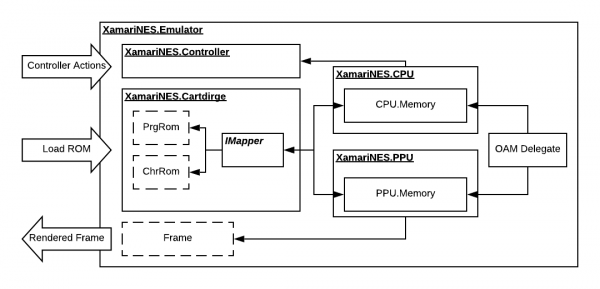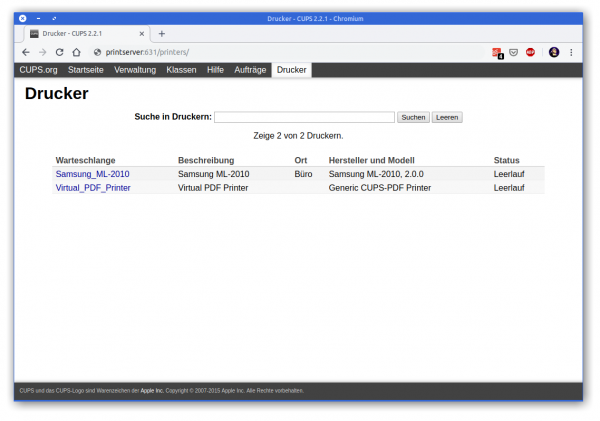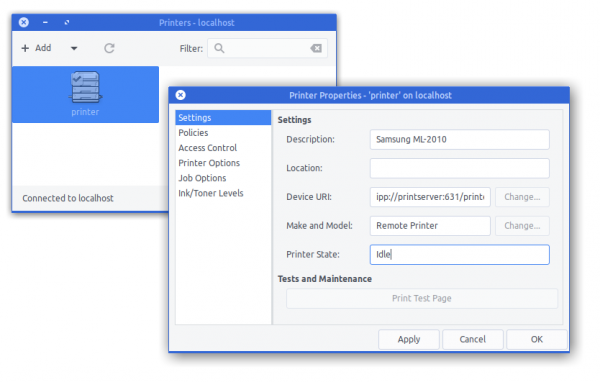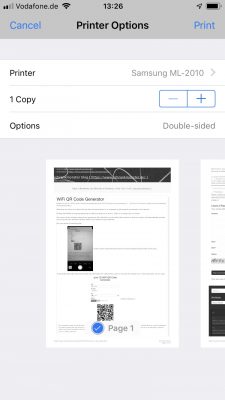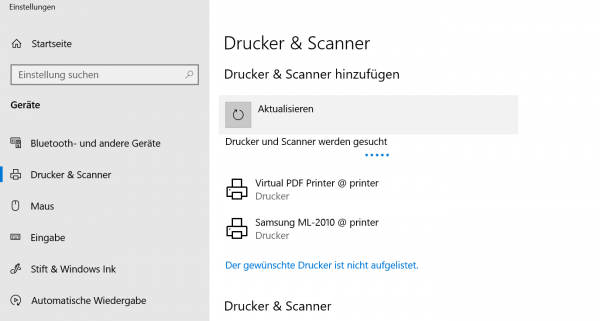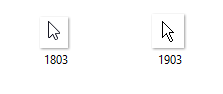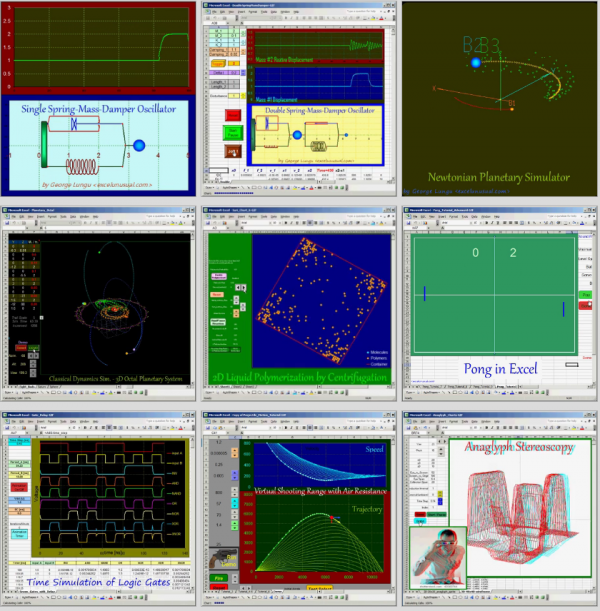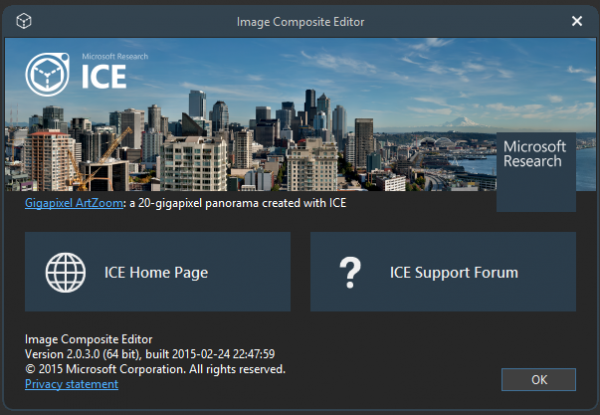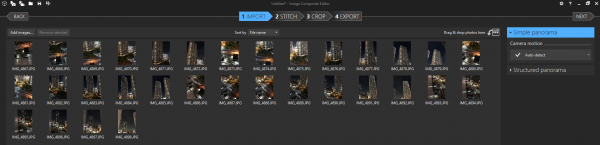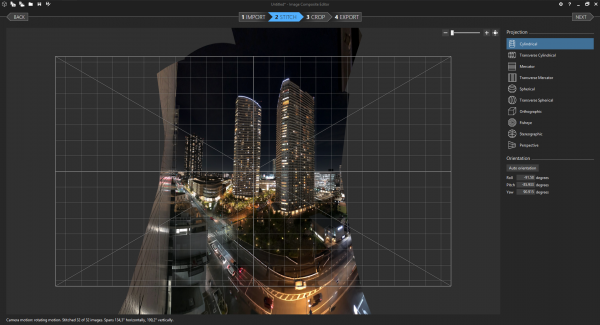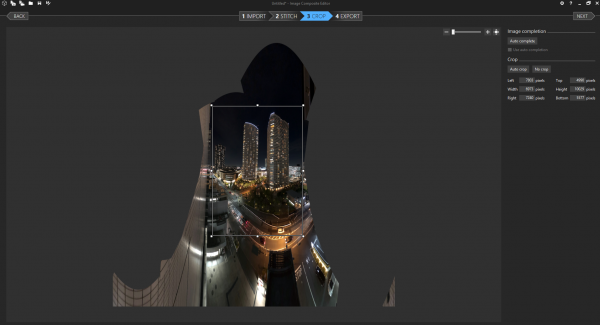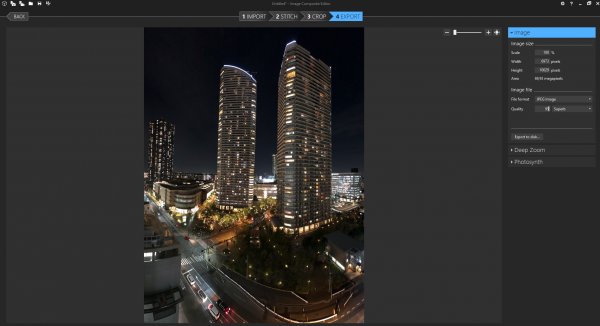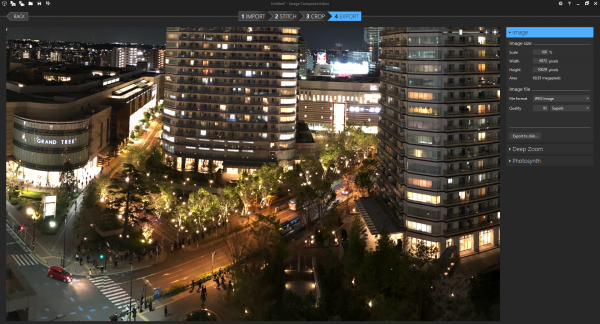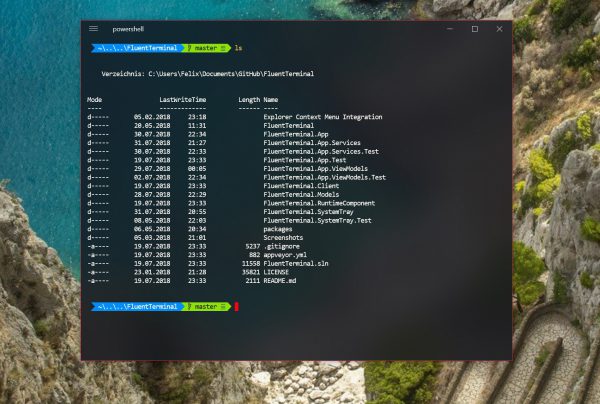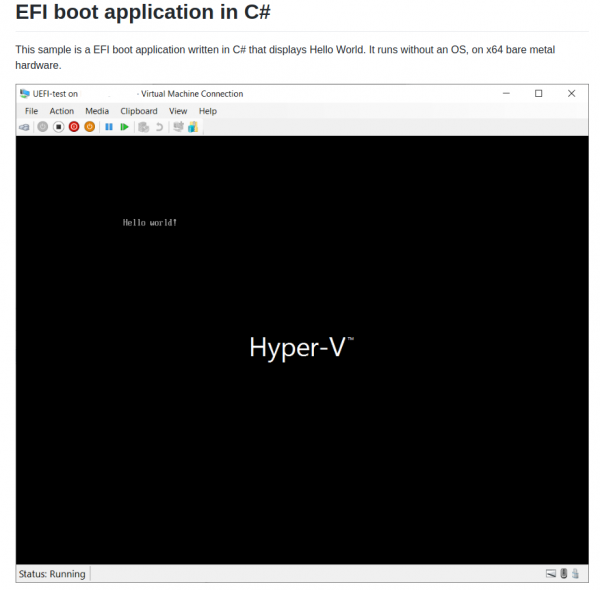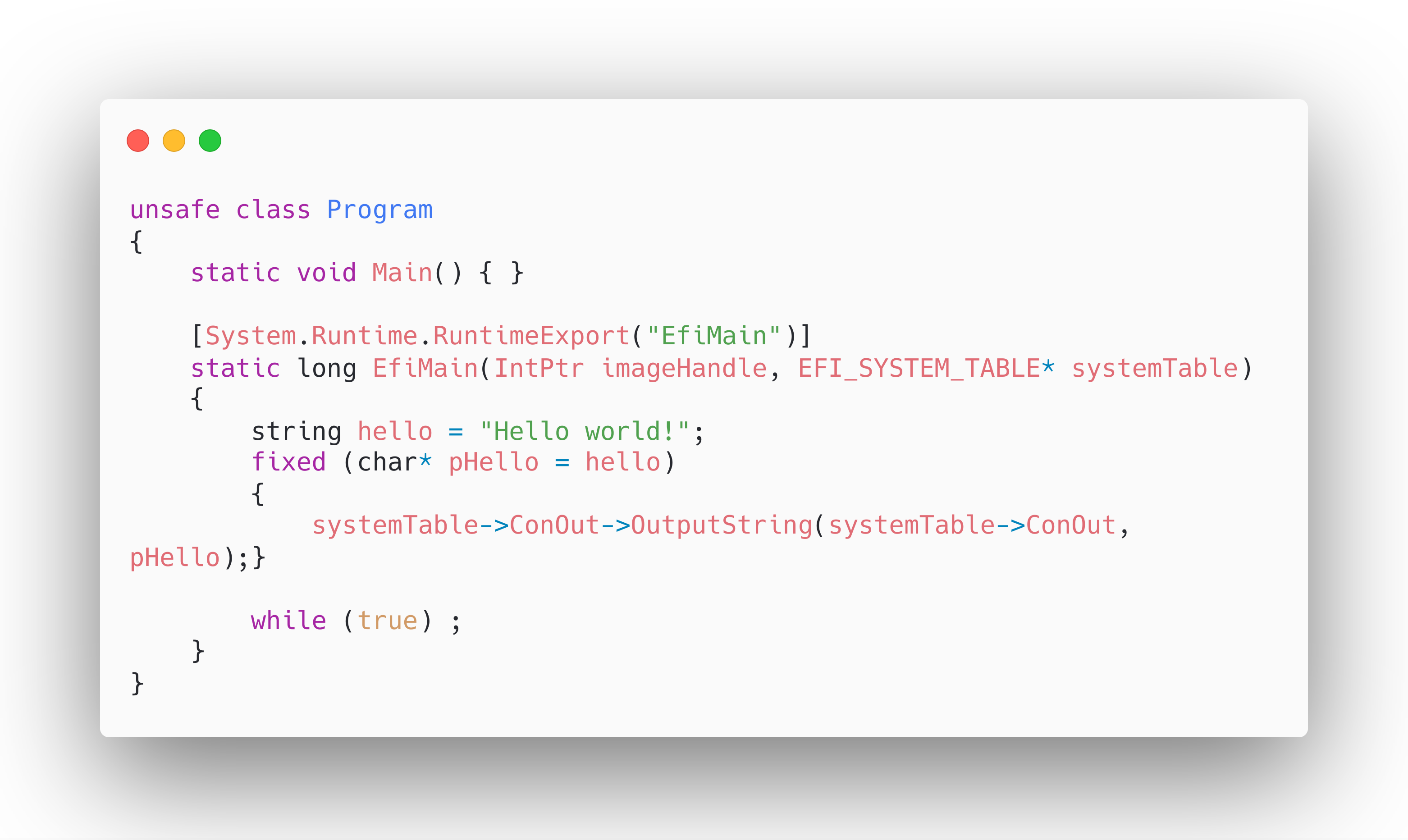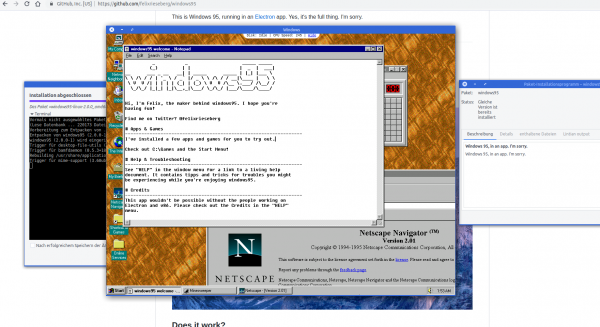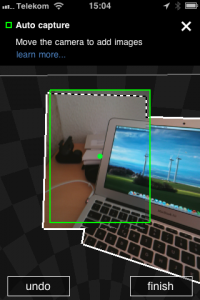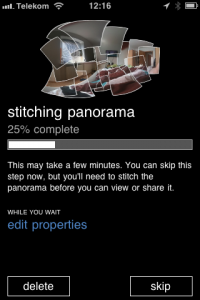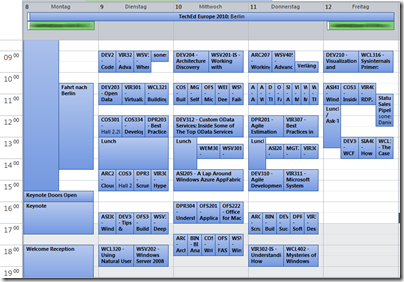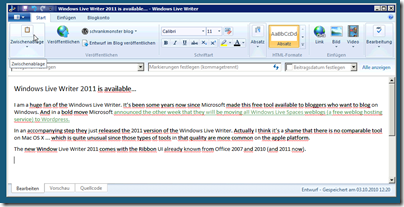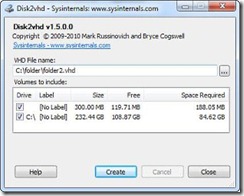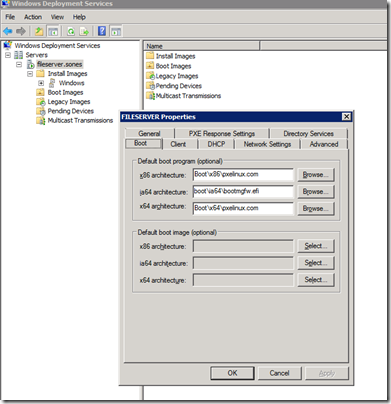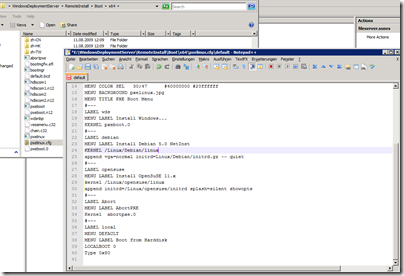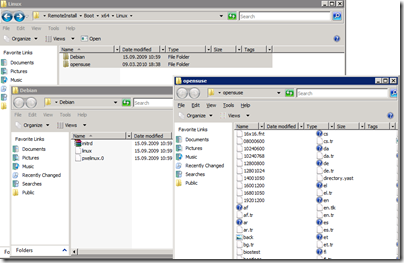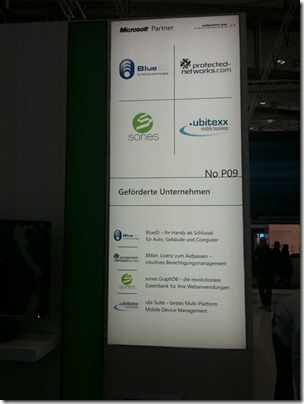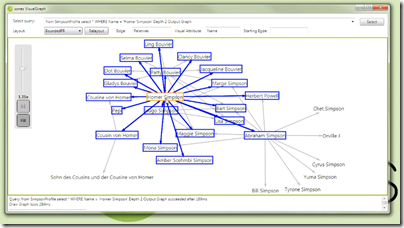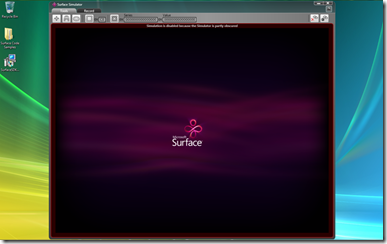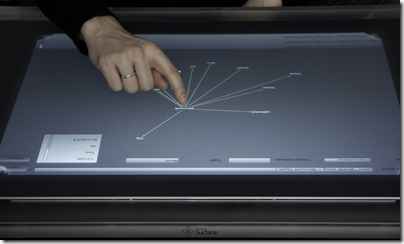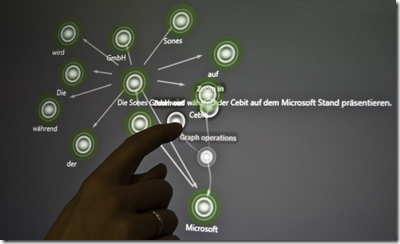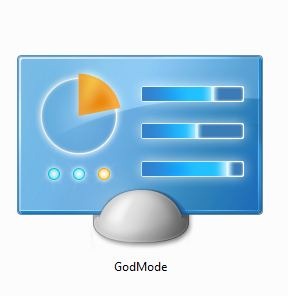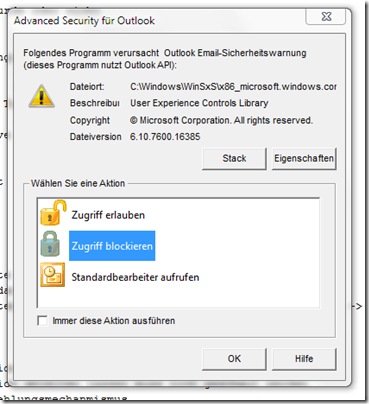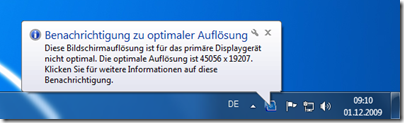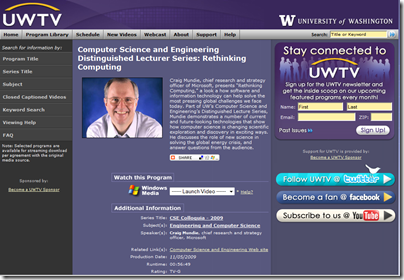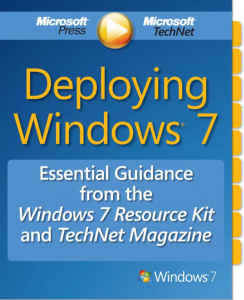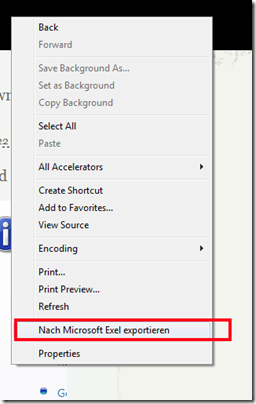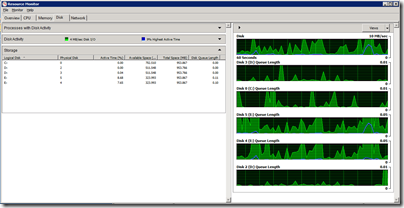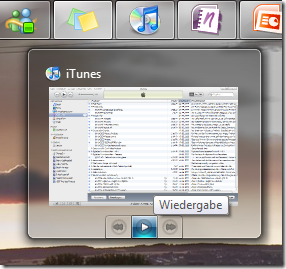When you own a recent iOS device (iOS 11 and up) you’ve got the choice between “High Efficiency” or “Most Compatible” as the format all pictures are being stored by the camera app.
Most Compatible being the JPEG format that is widely used around the internet and other cameras out there and the “High Efficiency” coming from the introduction of a new file format and compression/reduction algorithms.
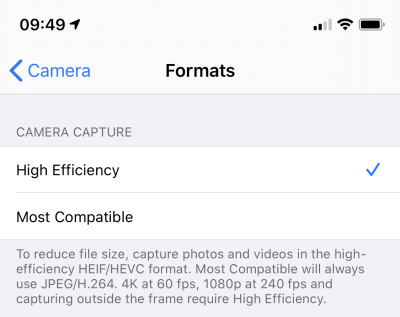
A pointer to more information about the format:
High Efficiency Image File Format (HEIF), also known as High Efficiency Image Coding (HEIC), is a file format for individual images and image sequences. It was developed by the Moving Picture Experts Group (MPEG) and is defined by MPEG-H Part 12 (ISO/IEC 23008-12). The MPEG group claims that twice as much information can be stored in a HEIF image as in a JPEG image of the same size, resulting in a better quality image. HEIF also supports animation, and is capable of storing more information than an animated GIF at a small fraction of the size.
Wikipedia: HEIF
As Apple is aware this new format is not compatible with any existing tool chain to work with pictures from cameras. So you would either need new, upgraded tools (the Apple-way) or you would need to convert your images to the “older” – not-so-efficient JPEG format.
To my surprise it’s not trivial to find a conversion tool. For Linux I’ve already wrote about such a tool here.
For macOS and Windows, look no further. Waltr2 is an app catering your conversion needs with a drag-and-drop interface.
It’s advertised as being free and offline. And it works a treat for me.