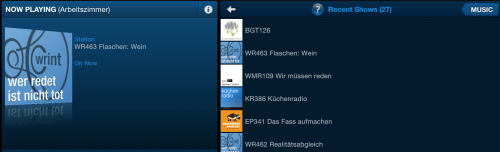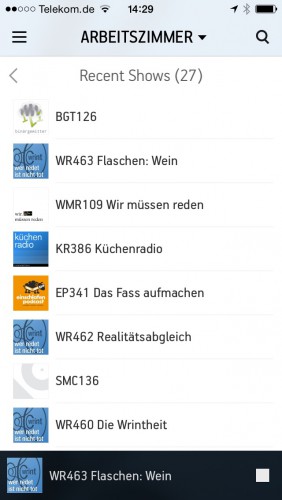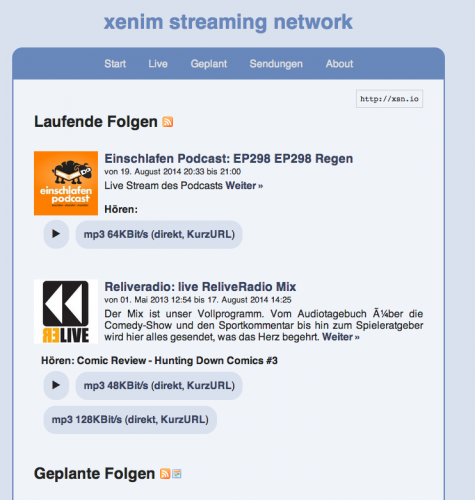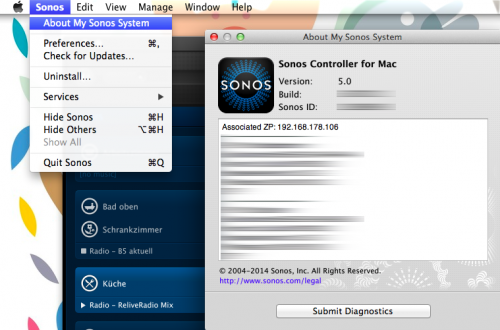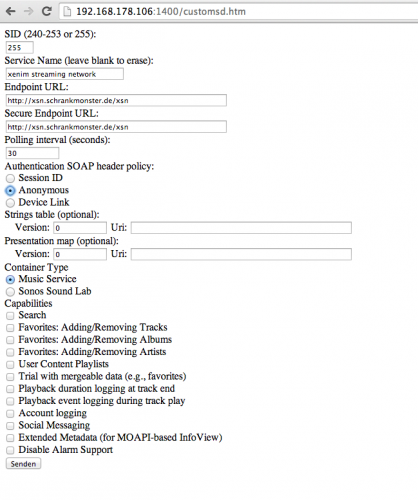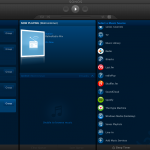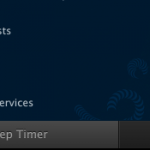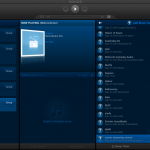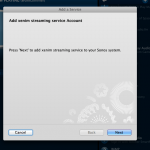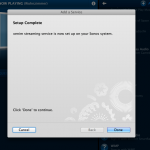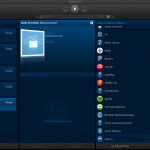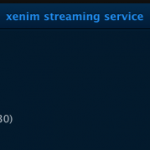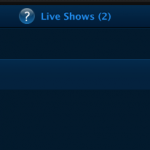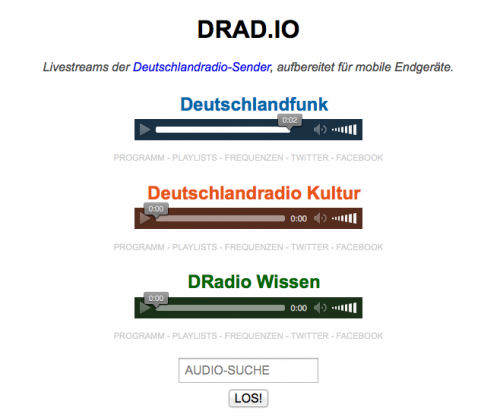I am a frequent podcast live-stream listener. And being that I am enjoying the awesome service called xenim streaming network.
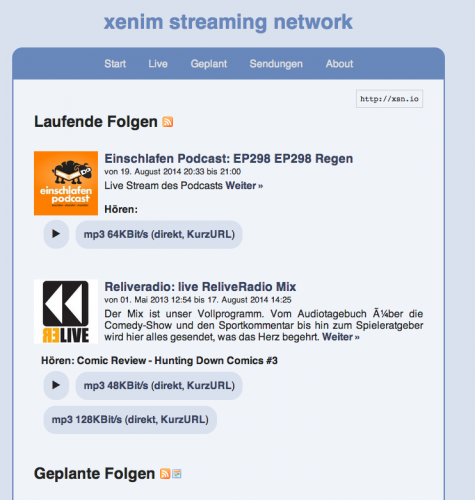
Any Podcast producer can join the xsn and with that can live-stream his own Podcast while recording. It’s CDN is based on voluntarily provided resources and pretty rock-solid as far as my experience with it goes.
Since I am a frequent user of this – and I’ve got that gorgeous SONOS hardware scattered around my house – I thought I need to have that service integrated into my SONOS set.
The SONOS system knows the concept of “Music Services”. There are quite a lot of them but xsn is missing. But SONOS is awesome and they got an API!
Unfortunately the API documentation is hidden behind a NDA wall so that would be a no-go. What’s not hidden is what the SONOS controllers have to discuss with all the existing services. Most of the time these do not use HTTPS so we’re free to listen to the chatters. I did just that and was able, for the sake of interoperability, to reverse engineer the SONOS SMAPI as far as it is necessary to make my little xsn Music Service work.
As usual you can get the source-code distributed freely through Github. If you’re not into that sort of compiling and programming things, you are invited to use my free-of-charge provided service. To set it up on your home SONOS just follow these simple steps:
Step 1: Start your SONOS Controller Application and find out the IP address of your SONOS.
Click on “About My Sonos System” and check the IP address written next to the “Associated ZP”.
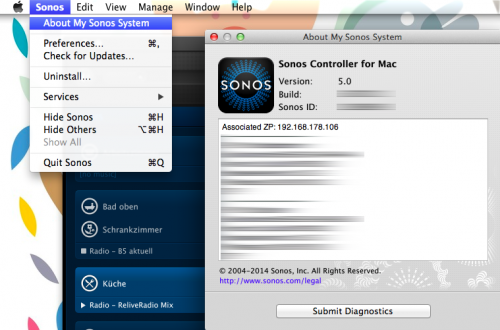
Step 2: Add the xsn Music Service.
By opening a browser window and browsing to: http://<your-associated-zp-ip>:1400/customsd.htm
When you’re there – fill out the fields as below. The SID is either 255, or if you used that previously, something between 240-253. The service name is “xenim streaming network”. The Endpoint URL and Secure Endpoint URL both are http://xsn.schrankmonster.de/xsn
Set the Polling interval to 30 seconds. Click on the Anonymous Authentication SOAP header policy and you’re good to go. Click on “send” to finish.
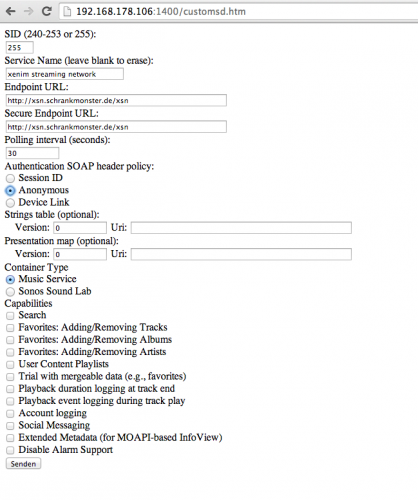
Step 3: Add the new Music Service to your SONOS Controller.
Click on “Add Music Services” and click through until you see “xenim streaming network”. Add the service and you’re set!
p.s.: It’s normal that the service icon is a question mark.
Step 4: Enjoy Live Podcasts!
Source 1: https://github.com/bietiekay/sonos-xsn-service
Source 2: http://streams.xenim.org/